Automatically Generate llms.txt to Improve AI SEO
llms.txt is designed to work alongside current web standards like sitemaps.xml and robots.txt, complementing them by providing context for allowed content and an overview for AI.
By providing relevant and structured information, llms.txt helps AI perform better during inference time when users seek support. This leads to better, more accurate, and more helpful answers and assistance, directly impacting user satisfaction and the utility of AI applications.
The TanaFlows theme automatically generates llms.txt for you - you don’t need to create this file. However, you need to enable this feature in Ghost Admin through the Labs route.
How to Enable Automatic llms.txt Generation
Go to Settings > Labs > Routes
Download the
routes.yamlfileOpen with Notepad and add the following line at the beginning of the file:
routes:/llms.txt/:template: llmscontent_type: text/plainSave the file and upload the modified
routes.yamlback to Labs.
File default routes.yaml of ghost has the following content:
routes:
collections: /: permalink: /{slug}/ template: index
taxonomies: tag: /tag/{slug}/ author: /author/{slug}/File routes.yaml after you add the line above has the following content:
routes: /llms.txt/: template: llms content_type: text/plain
collections: /: permalink: /{slug}/ template: index
taxonomies: tag: /tag/{slug}/ author: /author/{slug}/Controlling Pages Added to llms.txt
By default, the following posts and pages will automatically be displayed in llms.txt:
- Posts marked as Featured
- Pages marked as Featured
- 10 most recently published posts
- Website owner information automatically pulled from your profile
When you publish a new post, llms.txt will automatically update for you.
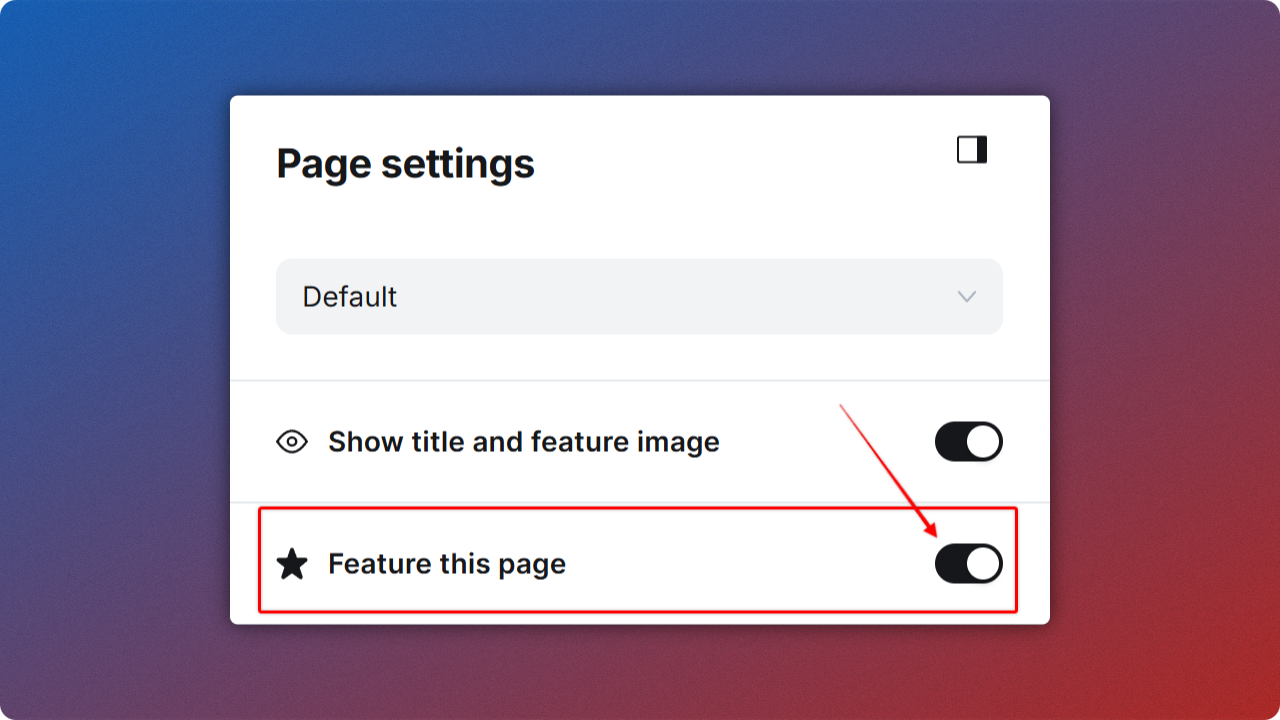
llms.txt fileHow to Check and Validate llms.txt
After uploading your modified route.yaml, you need to check and validate this file.
In your browser, add llms.txt to your URL. For example: https://your-domain.com/llms.txt then press Enter.
If the file is created successfully, you will see its contents.
Additionally, you can use the online tool below to check:
Simply paste your site URL in the Enter Domain field to check if your site has llms.txt and whether the file has the correct structure.
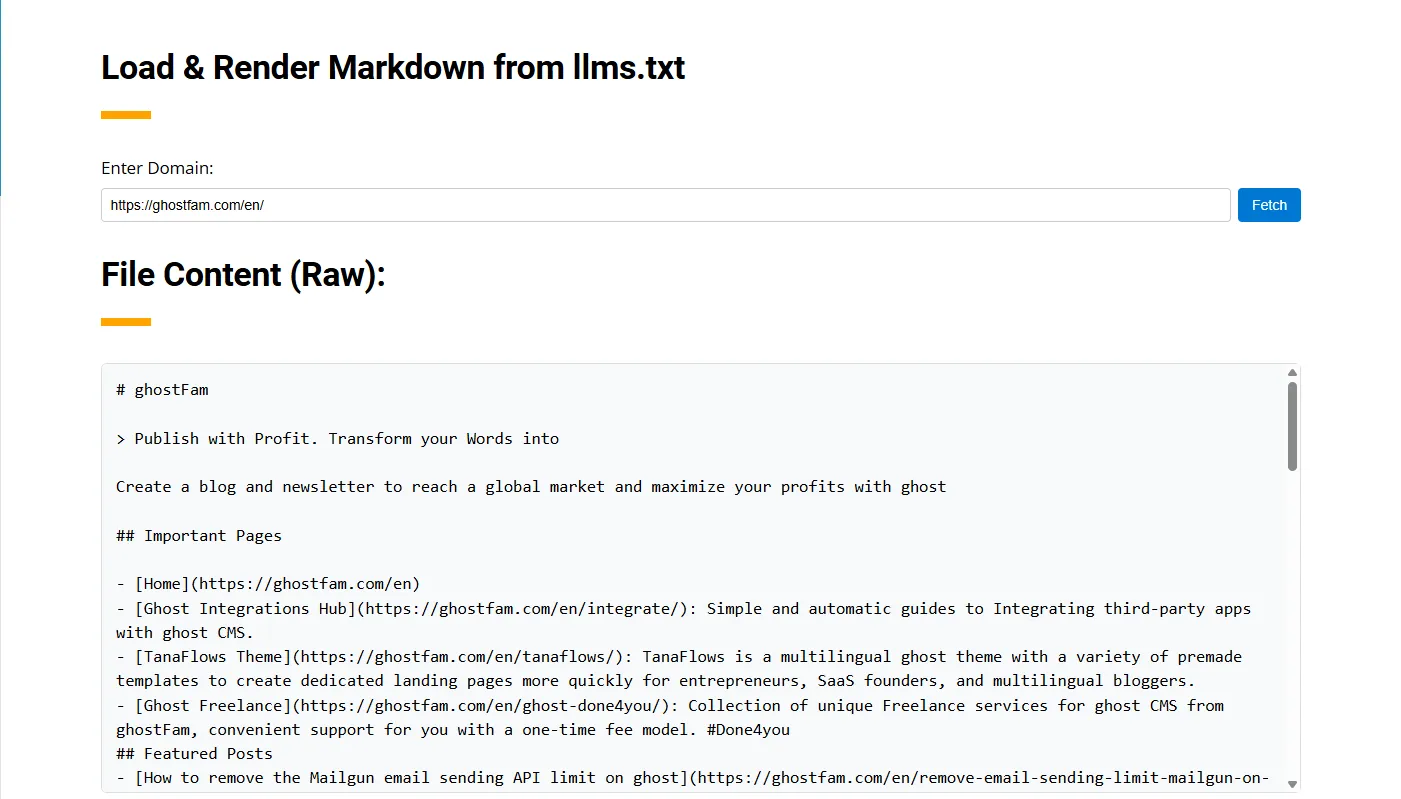
llms.txt file at https://ghostfam.com/en/llms.txt