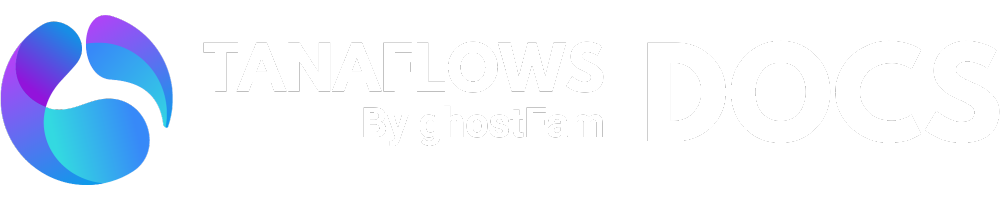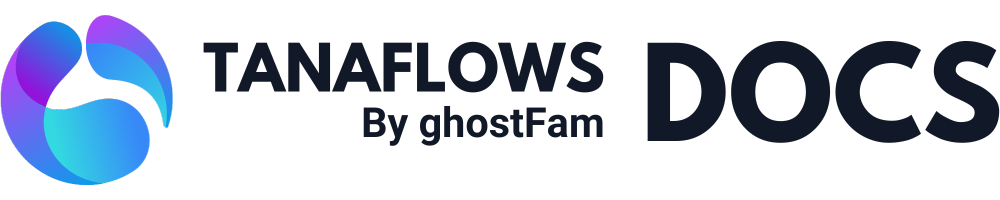Deploy multi-language ghost on DigitalOcean
To support two languages, you’ll need to install two Ghost sites on the same server, setting up separate instances for each language.
- Default English - https://domain.com
- Korean Site - https://domain.com/kor/
Requirements
- DigitalOcean account (if have not one, register new DigitalOcean account here)
- Termius Software on your Desktop (Free download it here)
1. Generate SSH Key for Server Access
If you don’t already have an SSH key, follow these simple steps:
- Open Termius (which you downloaded earlier).
- Navigate to Settings > Keychain > Generate Key.
- Name your key label and select RSA as the key type.
- Click on Generate and Save.
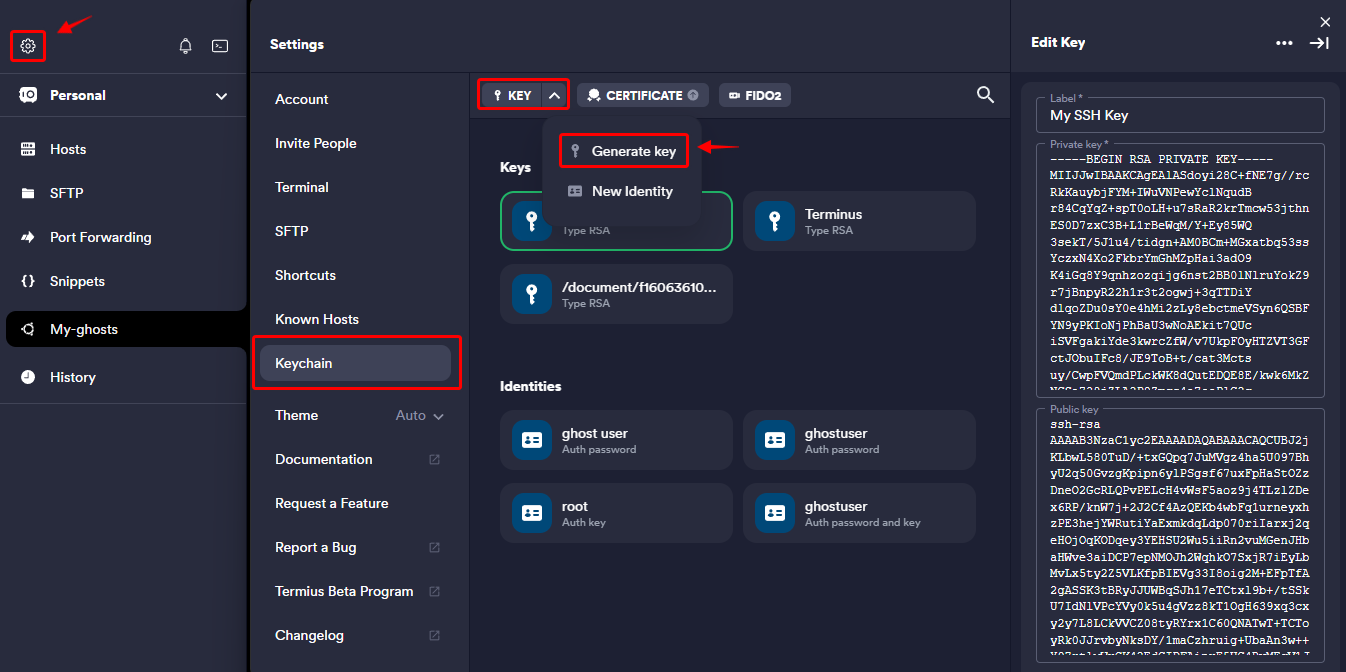
Make sure to copy and securely store both the Private Key and Public Key. These keys will be essential for secure access to your server.
ssh-rsa AAAAB3NzaC1yc2EAAAADAQABAAACAQCUBJ2jKLbwL580TuD/+txGQpq7JuMVgz4ha5U097BhyU2q50GvzgKpipxxxx...Public Key will be used for create new server DigitalOcean, so keep it for next step.
2. One-click install ghost
Refer to the official Ghost documentation for a step-by-step guide on installing Ghost.
However, make sure to create a new server with a minimum of 2GB RAM as per the requirements (2 ghosts).
One-click install will auto install all server requirements for ghost.
Watch the video above as it guides you through the one-click installation of Ghost on DigitalOcean, providing easy-to-follow instructions.
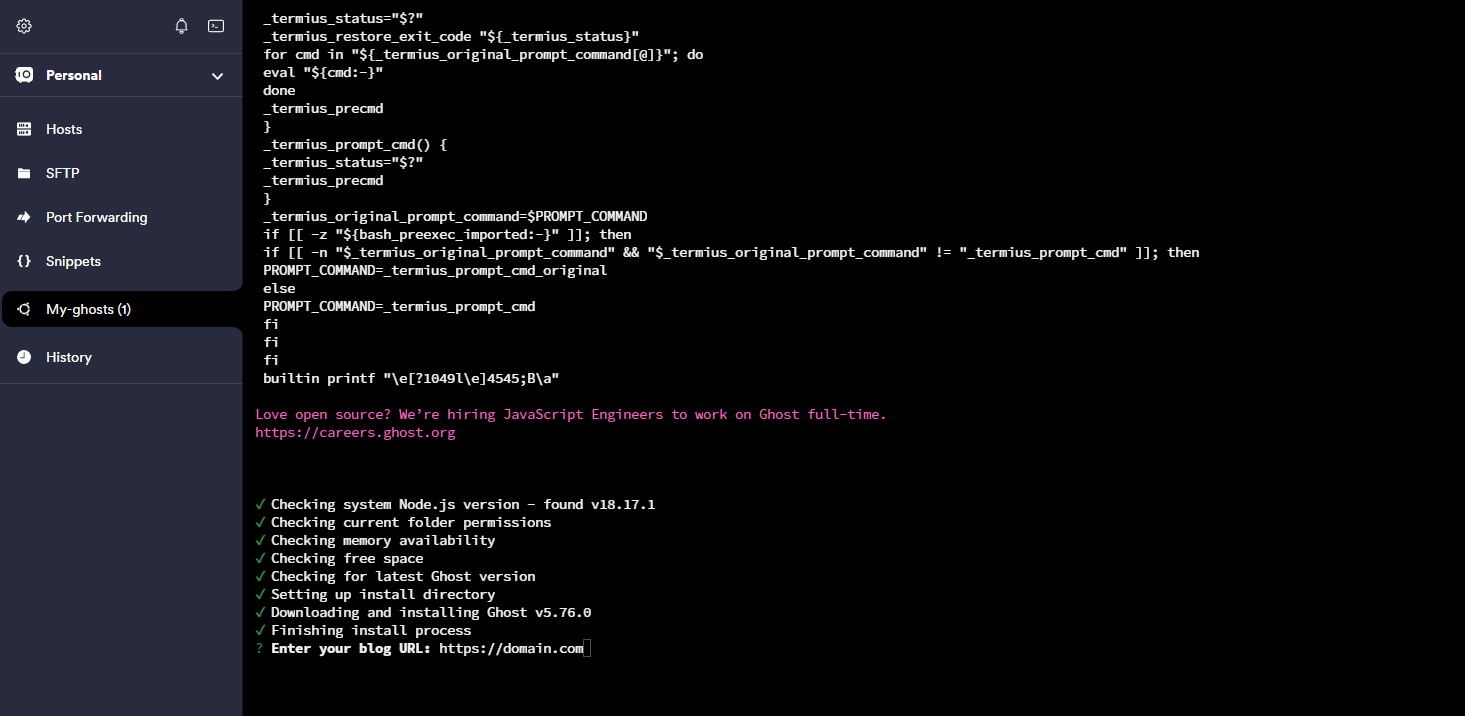
In Termius, you can use Ctrl + U to delete all text on the current line in the terminal. If there are incorrect texts during the process, this shortcut will help you clear the line quickly.
3. Install the second ghost
Refer to Aspire Themes tutorials for a step-by-step guide on installing sencond Ghost on DigitalOcean. Thanks Aspire Themes.
However, there are some differences.
Use Termius to access the DigitalOcean server.
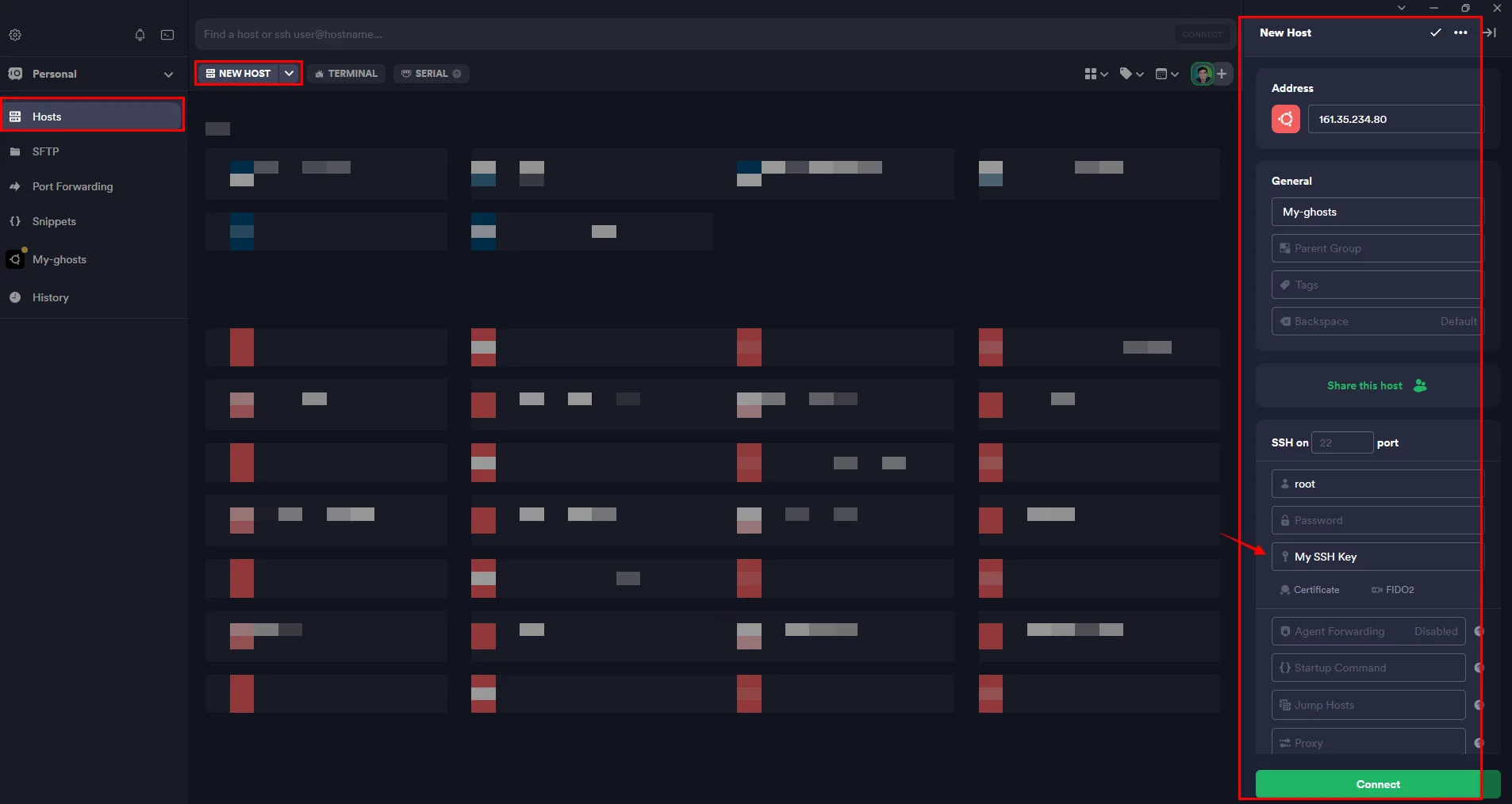
-
You need the current MySQL host, username, and password.
Terminal window cd /var/www/ghost/cat config.production.jsonTake notes of them. You will use them later in steps 3 and 5.
-
Create a website directory
ghost-KoreaTerminal window cd /var/www/sudo mkdir ghost-Koreasudo chown ghost-mgr:ghost-mgr ghost-Korea/ -
Login to MySQL and create a new database
Terminal window sudo mysql -u root -pCREATE DATABASE ghost-Korea;GRANT ALL PRIVILEGES ON ghost-Korea.* to 'ghost'@'localhost' IDENTIFIED BY '7d150600c49e7c5860be7ce03d4f8df67259176738d926ec';FLUSH PRIVILEGES;exitNote down:
- MYSQL password:
7d150600c49e7c5860be7ce03d4f8df67259176738d926ec - Database name
ghost-KoreaYou will need it for for step 5.
- MYSQL password:
-
Switch to the
ghost-mgruserTerminal window sudo -i -u ghost-mgr -
Install Ghost and follow the installation steps
Terminal window cd /var/www/ghost-Korea/ghost installAt
Blog URLquestion, you need to fillhttps://yourdomain.com/korCheck more ghost install with CLI
4. Config Nginx
cd /etc/nginx/sites-availableslsnano domain.com-ssl.confReplace your real domain
Add proxy block as below
... location / { proxy_set_header X-Forwarded-For $proxy_add_x_forwarded_for; proxy_set_header X-Forwarded-Proto $scheme; proxy_set_header X-Real-IP $remote_addr; proxy_set_header Host $http_host; proxy_pass http://127.0.0.1:2368; }
location /kor/ { proxy_set_header X-Forwarded-For $proxy_add_x_forwarded_for; proxy_set_header X-Forwarded-Proto $scheme; proxy_set_header X-Real-IP $remote_addr; proxy_set_header Host $http_host; proxy_pass http://127.0.0.1:2369; }...Now you 2 ghosts and can access to ghost admin at:
https://domain.com/ghost/https://domain.com/kor/ghost/
Check the Ghost Config documentation for instructions on setting up SMTP and other configurations for each Ghost instance.