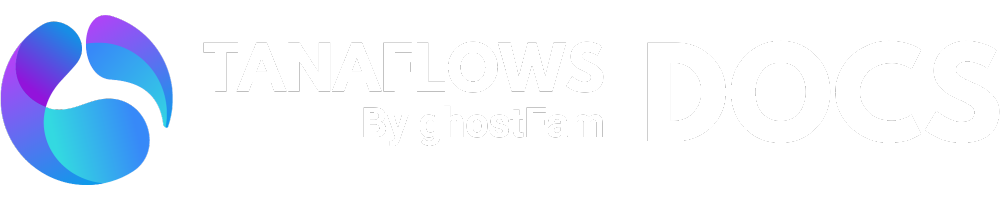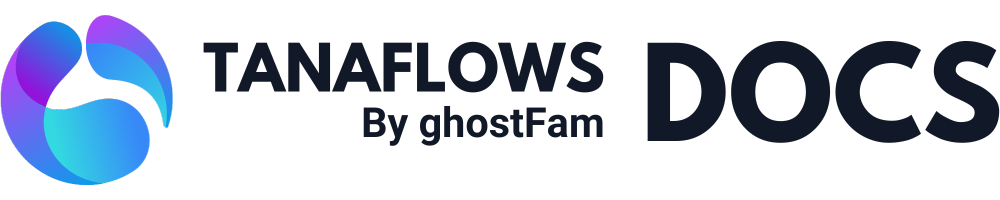Cove Chat comment
Nội dung này chưa có sẵn trong ngôn ngữ của bạn.
Cove Chat was one of the first 3rd services named ghost, before ghost launched the commenting feature.
Cove ID accepts 1 site/1 account, so if you want to use multilingual site, you need to buy 2 different Cove ID accounts.
Step #1: Register for a Cove Chat account and configure it to use

You sign up for 1 of 3 packages of Cove Chat to start using. At the list of Cove Chat you need to fill in the following information:
- Content API key
- URL API
- Admin API key
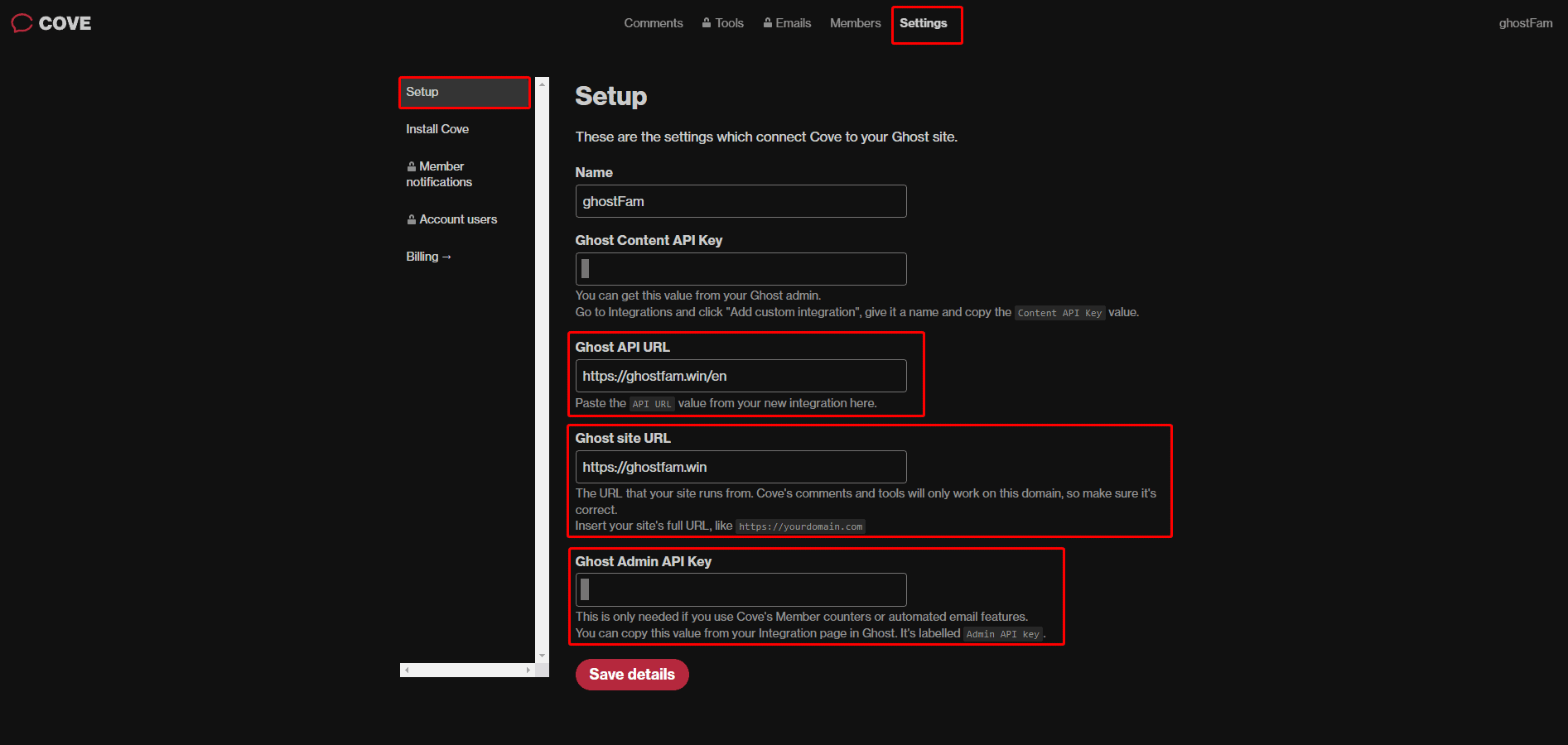
How to get Admin API key and Content API key as follows: go to Setting > Integration > Create new webhook
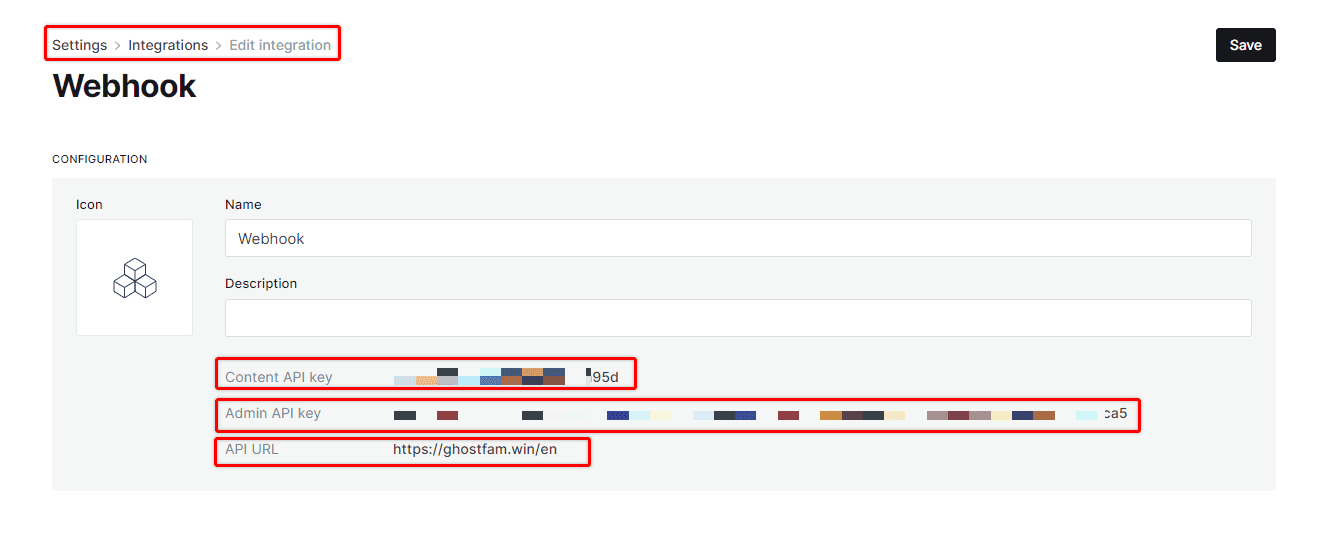
Fill in the necessary information in the Cove Chat dashboard and move on to the next step.
Step #2: Get the Cove ID code and install the theme
You need a Cove IDfor TanaFlows to use Cove Chat. Go to the Comment tab in Cove UI and get your comment code.
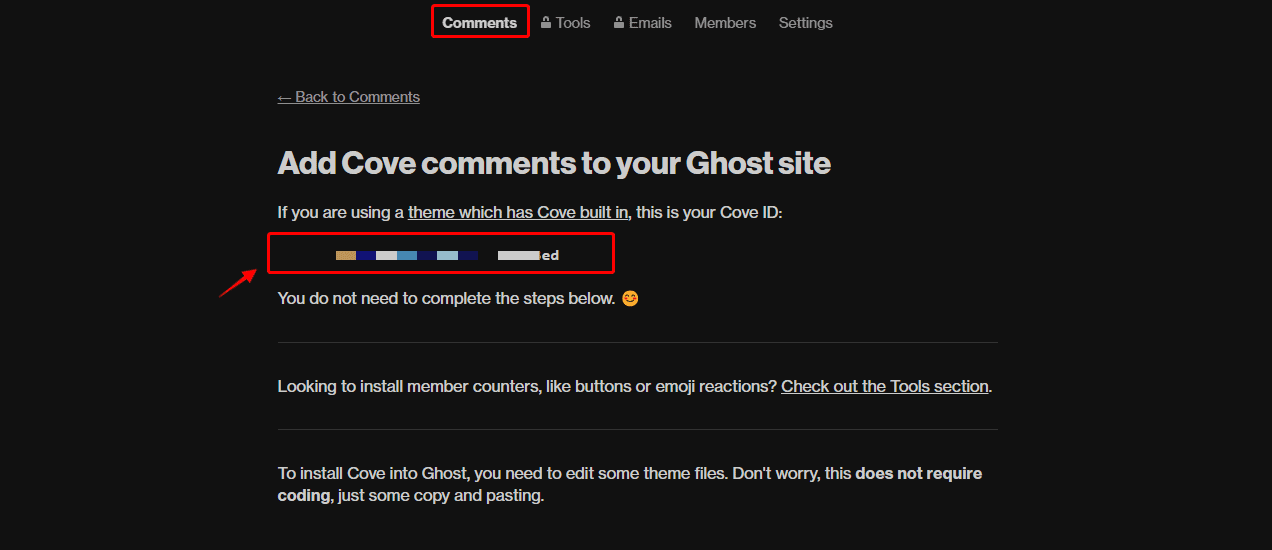
Cove IDYou go to Setting > Design > Posts select Cove provider and paste the Cove ID in step 1.
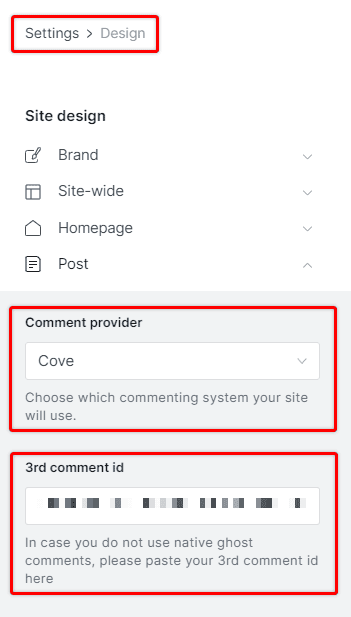
Cove ID in 3rd comment idSave and done!